Using Snap.svg for rich interactivity
A quick intro into using Snap.svg
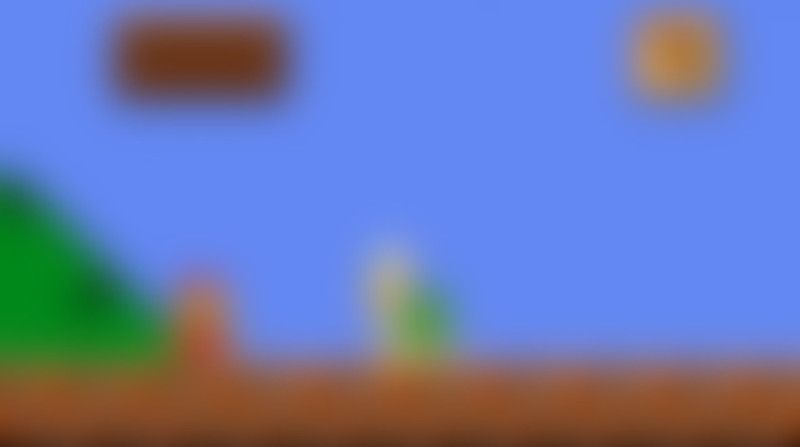
What is Snap.svg?
Snap.svg (Snap) is a modern javascript library that allows developers to interact with Scalable vector graphics (or svg). According to the website. Snap is…
… a brand new JavaScript library for working with SVG. Snap provides web developers with a clean, streamlined, intuitive, and powerful API for animating and manipulating both existing SVG content, and SVG content generated with Snap.
Snap is designed to be a modern replacement for the likes of Raphael. Instead of focusing on compatibility with the older browsers like Internet Explorer 6, Snap instead drops support for older browsers in favor of a more complete SVG feature set.
A nondescript mustachioed figure
I’ll show how I made this basic interactive. (If you want to know how I made the source SVG file, let me know, I’ll do up a tutorial for that if there’s interest)
While this interactive doesn’t have a whole lot of real-world practicality, it does have the core functionality you’d need when making your own interactive website elements.
- Loading an external SVG file
- Element selection
- Setting element attributes
- Binding user events
- Basic animation
The setup
<script src="//ajax.googleapis.com/ajax/libs/jquery/1.11.1/jquery.min.js"></script>
<script src="//cdnjs.cloudflare.com/ajax/libs/snap.svg/0.2.0/snap.svg-min.js"></script>
<script type="application/javascript">
// This is the Snap.svg object, It's an existing node in our DOM.
var s1 = Snap("#svg");
// this is where the main body of our code will go, for the rest of
// the tutorial I'll just display the code that goes here.
</script>
<svg id="svg"></svg>Here we just load the required Snap library and create a new Snap object. I am also loading jQuery, however this isn’t required, I am just lazy and am using it for brevity.
Loading…
var s1 = Snap("#svg");
Snap.load("/img/mario.svg", function(f) {
// #mario is a layer group node within the SVG file
// this contains all of the svg elements we want to load.
var layer0 = f.select("#mario");
s1.append(layer0);
});The function Snap.load(FILENAME, CALLBACK) loads the FILENAME and passes it to the CALLBACK function as a Snap object. We then use the Snap selector select(SELECTOR) to grab the group with the ID mario. s1.append(layer0);adds the mario group to the <SVG> tag in the DOM. We get the following.
Please select player
var layer0 = f.select("#mario");
$.each(layer0.selectAll("rect").items, function() {
this.attr({
origX: this.attr('x'),
origY: this.attr('y'),
});
});We use the selectAll() function on our loaded layer to find all the RECT objects (all the “pixels” in the source SVG are RECT nodes.) We can set some attributes on these nodes using the attr() function.
Here we are also setting some attributes (origX/Y) that we’ll use when we apply animation.
It’s dangerous to go alone
$.each(layer0.selectAll("rect").items, function() {
this.attr({
origX: this.attr('x'),
origY: this.attr('y'),
});
this.click(function() {
alert('The RECT with the ID: "' + this.attr('id') + '", has the style attributes "' + this.attr('style') + '"');
});
});What we’ve done here is bind a click event to each of the pixels which will pop up a javascript alert and display the ID and style="" attributes for that node. Try clicking on the pixels below.
Da da daa da daa DA! (huh?!?)
var s1 = Snap("#svg");
Snap.load("/img/mario.svg", function(f) {
var layer0 = f.select("#mario");
var original_size = 40;
var hover_size = 24;
var animation_time = 250;
$.each(layer0.selectAll("rect").items, function() {
this.attr({
origX: this.attr('x'),
origY: this.attr('y'),
modX: parseInt(this.attr('x')) + ((original_size-hover_size)/2),
modY: parseInt(this.attr('y')) + ((original_size-hover_size)/2)
});
this.mouseover(function() {
this.animate({
x: parseInt(this.attr('modX')),
y: parseInt(this.attr('modY')),
width: hover_size,
height: hover_size
}, animation_time, mina.bounce);
}).mouseout(function() {
this.stop();
this.animate({
x: parseInt(this.attr('origX')),
y: parseInt(this.attr('origY')),
width: original_size,
height: original_size
}, animation_time*5, mina.bounce);
}).click(function() {
alert('The RECT with the ID: "' + this.attr('id') + '", has the style attributes "' + this.attr('style') + '"');
});
});
s1.append(layer0);Here we’ve set some variables, hover_size, original_size and animation_time. We also set some attributes modX/Y which are the X and Y co-ords of where we want each pixel to animate to on mouseover. origX/Y are the original X and Y co-ords. We store this so that we have the values to animate backwards after mouseout.
The function animate() takes an object of attributes we want to animate, the length of the animation and finally the easing method. Snap uses mina, and there are half a dozen or so easing methods. They all have their time and place.
Once we run all this we get our original Mario interactive.
Our princess is in another castle
As stated earlier, this interactive doesn’t really have a lot of practicality, but hopefully from the info I’ve provided you will be able to imagine useful and unique interactive elements to embed into your websites. The examples provided should illustrate to you the basics of what you can do with Snap.svg.
If you have any questions, or want me to cover any particular section in depth. Leave a comment below and I’ll do my best.
You can download the source code for the interactive here example.tar.gz